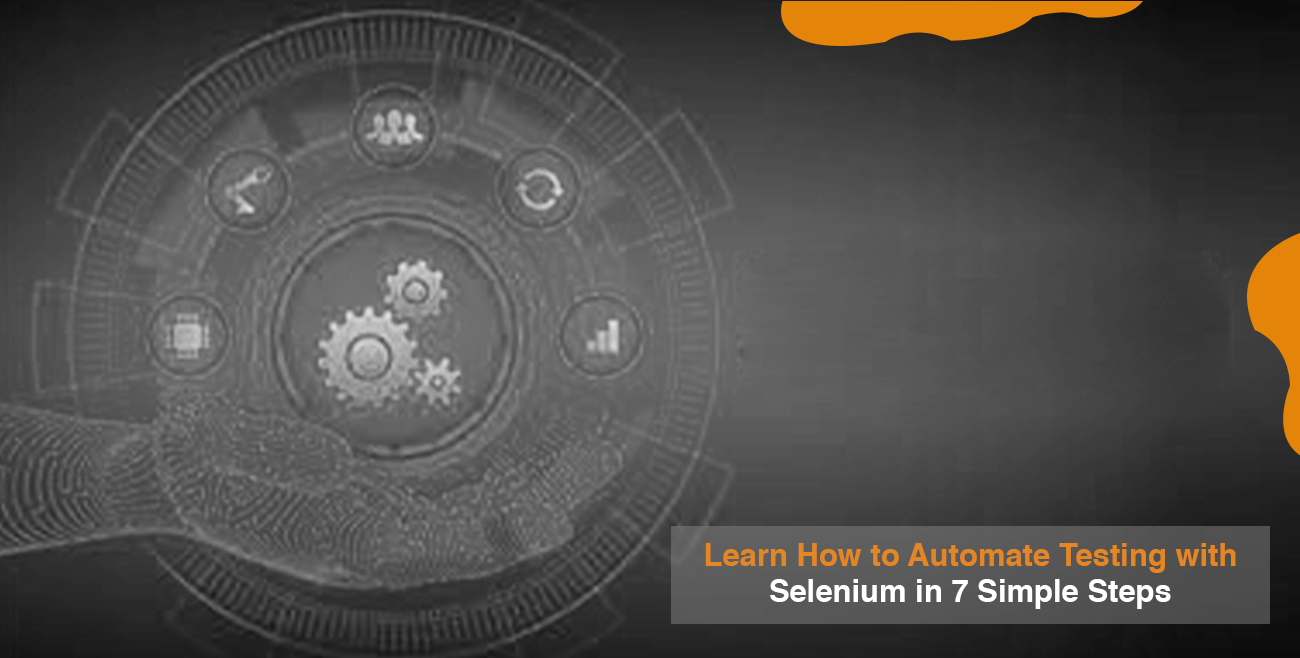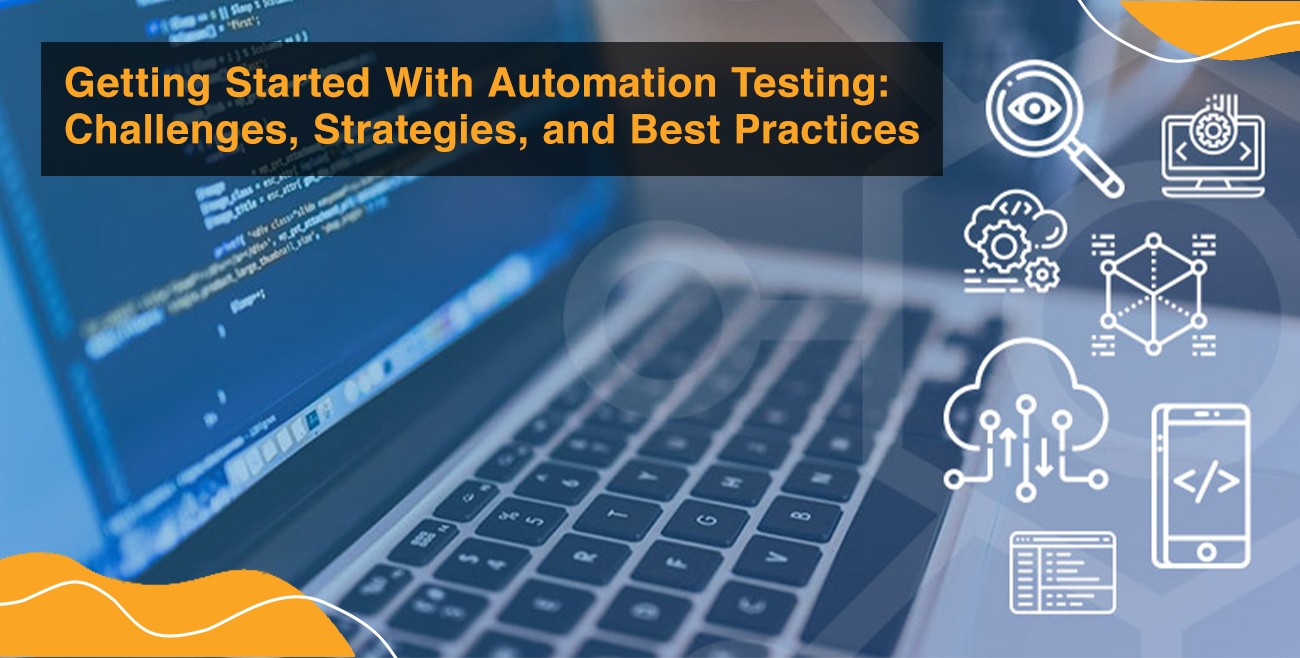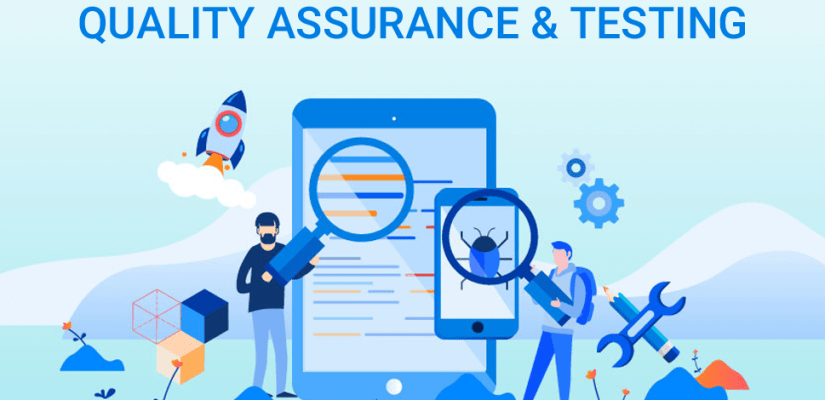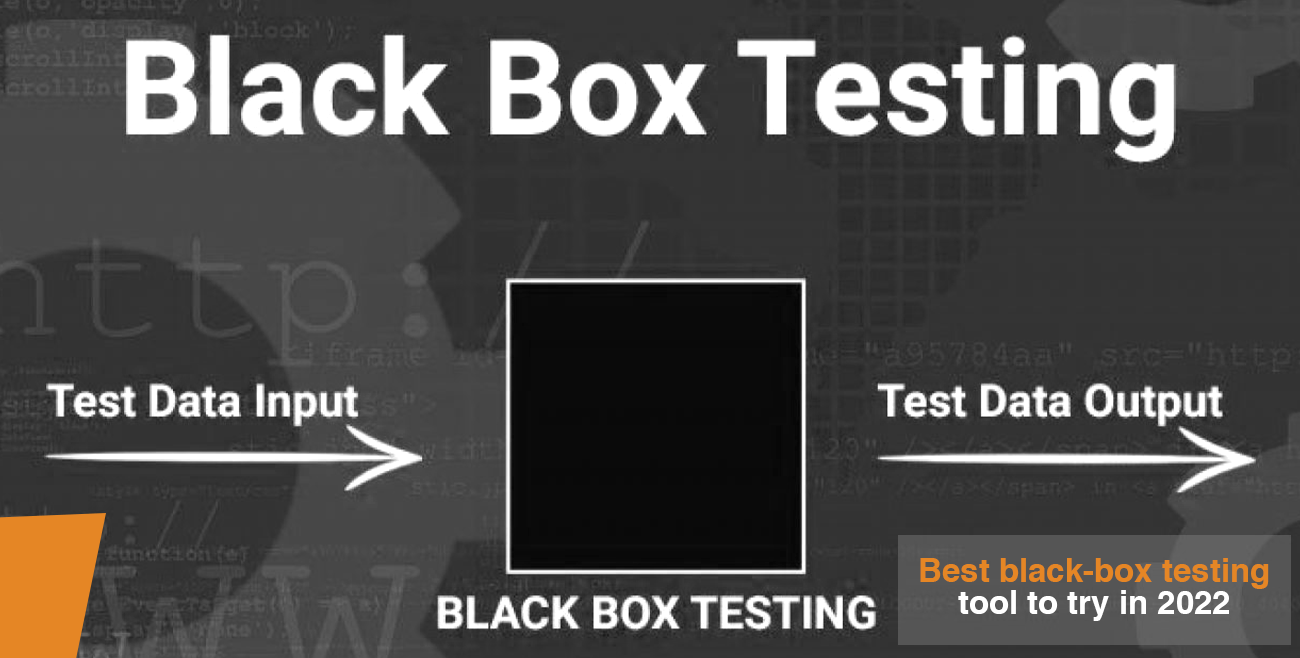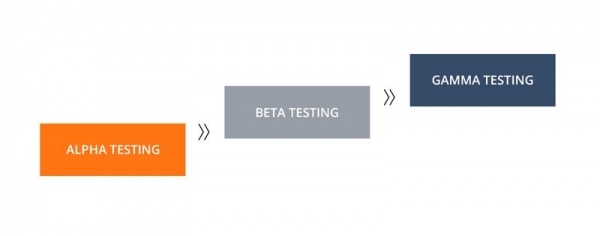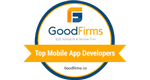As a business owner, you know that automating testing is key to running your operations smoothly. But where do you start? Selenium is a widely used tool for automating web application testing, and in this blog post, I’ll show you how to get started using it. Then, I’ll walk you through seven simple steps that will have you up and running with Selenium in no time. So whether you’re new to Selenium or just looking for a refresher, read on for all the information you need.
Step 1: Choose a programming language
Selenium is written in Java but works with many other languages as well. There are official and third-party bindings for C#, Clojure, Groovy, Haskell, Java (and thus Jython and JRuby), .NET (and thus IronPython and IronRuby), Perl, PHP, Python, Ruby, Scala, and JavaScript. So there’s a good chance you can use Selenium with the language you’ve already chosen for your project.
Step 2: Download the framework
Official bindings/projects for most languages are available on the downloads page. If there is no specific download link for your programming language of choice, you can download the Java framework from Maven Central.
Step 3: Include your framework in your project
This is straightforward for most languages; add the appropriate JAR and library to the classpath. However, different programming language bindings may have different ways of achieving this (e.g., Python has a setup.py script and C# has a build.bat).
Step 4: Write your first script
Creating your first script is straightforward, too. First, choose what you want to automate (e.g., opening Firefox and navigating to http://www.example.com ), then write code that uses the Selenium API to control Internet Explorer or Firefox. Here’s an example in Java:
WebDriver driver = new FirefoxDriver();
driver.get(“http://www.example.com”);
assertTrue(driver.getTitle().contains(“Example Domain”));
Step 5: Test your script locally
This is the same as testing any other Java app — use an IDE or execute via command line to run your script against a local instance of Firefox.
Step 6: Save the script as an HTML file
You should save your scripts in an HTML format that any web browser can read as a best practice. So, for example, save a JavaScript test case astest.html. This is straightforward with some IDEs (e.g., IntelliJ IDEA) and less straightforward with other IDEs (e.g., Eclipse).
Step 7: Execute the script via command line
To run your HTML file, you should execute it via a command-line tool such as Phantom JS or Selenium RC. If you’re using Selenium 2.0, you can use Selenium-RC to drive browsers via the Remote Control protocol.
If you’re already using Selenium WebDriver for your testing, then congratulations — you can reuse those skills with any supported programming language out there! On the other hand, if you’re new to Selenium and want to learn more, check out the official documentation or join a local user group.
Why Test Your Web Applications?
As a business owner, you’ll know that the key to success is to build a quality product. However, you might not be aware that to maintain your status as the best at what you do, you need to safeguard your product from bugs and website failures. This is where automated testing comes in. Using a tool such as Selenium to test your website can reduce the number of bugs that make it into production and avoid downtime due to the failure of a web app.
However, automated testing is not just about protecting your investment or increasing efficiency — although this certainly is important. It’s also an essential part of creating great products in general. It allows you to automate the testing of your website so that even if developers aren’t actively checking for bugs or monitoring their code, tests are still being run thousands of times per day. This means that problems will be detected before affecting critical processes and users.
There are different types of automated website testing tools available on the market, but not all are built for testers. For example, some tools focus only on the automation of screenshots, while some test management solutions don’t cover testing at all.
Selenium stands out among automated website testing tools because it’s versatile and easy to use. It allows you to automate any task that can be accomplished via a browser — screenshots or not. In addition, it can be used not only for the automation of your in-house web apps but also for QA in a SaaS environment. Selenium is a cross-platform tool that supports any scripting language and works with every major browser out there.
Conclusion
The 7 steps we’ve provided for automating Selenium should help you get started on your journey to a more efficient and effective software testing process. We can provide additional resources to help understand the basics of automated testing with Selenium. For example, what automation strategy do you currently employ? How would an automated test system affect your project timelines or costs? Let us know how it goes using these simple tips. You are just one step away from increasing efficiency in your software development lifecycle by implementing Selenium Automation Testing Strategies into the mix!